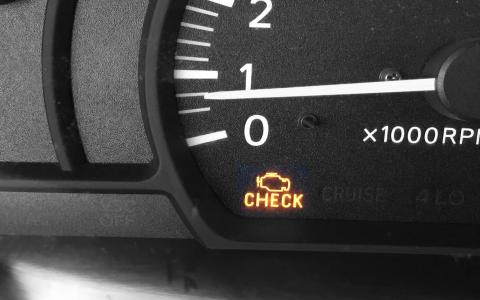Keeping your SYNC radio system up-to-date on your 2015-2020 Ford F-150, F-250, or F-350 enhances your driving experience with the latest features, bug fixes, and improved performance. Here's a step-by-step guide to updating your SYNC system via USB:
Step 1: Gather Your Materials
You'll need:
- A USB flash drive (minimum 2GB capacity)
- A computer with internet access
- A Ford Owner account (register on the Ford Owner website)
Step 2: Check for SYNC Updates
Log in to the Ford SYNC Update website with your Ford Owner account. Follow the prompts to see if updates are available for your SYNC system.
Step 3: Download the Update
Download any available updates to your computer. Make sure the update files are in a format compatible with your SYNC system (typically .zip or .exe).
Step 4: Prepare the USB Drive
Insert your USB flash drive into the computer. Ensure it’s empty or back up any important files, as the drive will be formatted during the update process.
Step 5: Transfer Update Files to USB
Move the downloaded update files to the root directory of your USB flash drive (not in a folder). Safely eject the USB drive once the transfer is complete.
Step 6: Start Your Vehicle
Start your Ford vehicle and park in a safe, well-ventilated area.
Step 7: Insert the USB Drive
Insert the USB drive into the vehicle’s USB port. The SYNC system should detect the update automatically.
Step 8: Follow On-Screen Prompts
Carefully follow the on-screen instructions to initiate and complete the update. Do not turn off the vehicle or remove the USB drive during this process.
Step 9: Complete the Update
The update may take some time. Once finished, the SYNC system will reboot, and you’ll receive a confirmation that the update was successful.
Step 10: Test Your SYNC System
After removing the USB drive, verify that your SYNC system is functioning properly with the new updates.
By regularly updating your SYNC radio, you ensure that your Ford F-150, F-250, or F-350 is equipped with the latest technology, providing a smoother, more reliable infotainment experience.



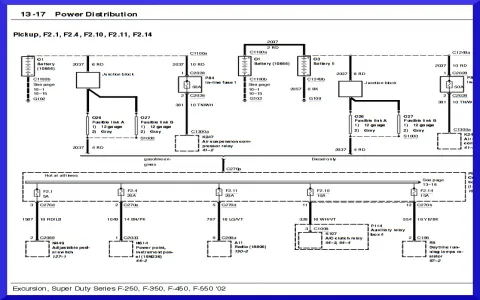


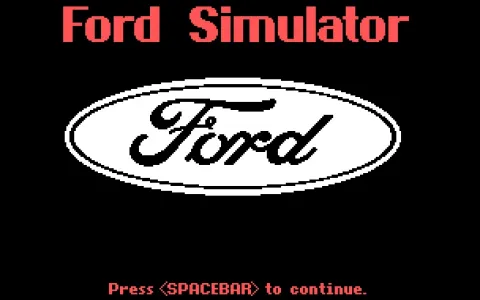

![What Ford F150 is Best for Towing ? [Full Guide]](/sites/default/files/styles/frontpage_stories/public/2025-04/f250-camping.webp?itok=6Ah370zB)