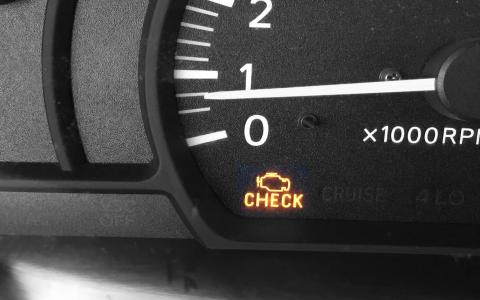Connecting Your Phone to Ford F-Series SYNC (2017 and Newer)
Newer models of the Ford F-Series are equipped with SYNC, allowing you to connect your phone to the vehicle's sound system for hands-free calls and text message notifications. Here's how to pair your phone with SYNC:
Prepare Devices:
- Turn on your phone.
- Start your vehicle.
- Ensure the radio/SYNC system is powered on.
Enable Bluetooth:
- On your phone, enable Bluetooth and set it to discoverable mode.
Access SYNC Phone Menu:
- Press the "Phone" button on your vehicle's SYNC system.
- If no phones are currently paired, the screen will display "Add a Phone."
Pair Your Phone:
- Press "Add."
- Follow the prompt: "Search for SYNC on your device and select SYNC once found."
- On your phone’s Bluetooth menu, search for and select "SYNC."
Confirm the PIN:
- A six-digit PIN will appear on the SYNC screen.
- Ensure the same PIN is displayed on your phone and confirm on both devices.
- If the PIN doesn’t automatically appear on your phone, manually enter the six-digit number shown on the SYNC screen.
Complete the Pairing:
- Once pairing is successful, a confirmation message will appear on the SYNC screen.
- SYNC may offer additional options like automatic phonebook download or music search, depending on your phone’s capabilities.
- Your phone may display a prompt asking to grant SYNC access; choose "Yes."



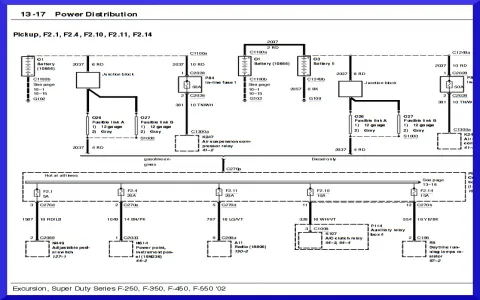


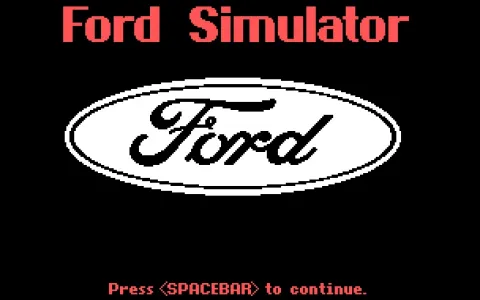

![What Ford F150 is Best for Towing ? [Full Guide]](/sites/default/files/styles/frontpage_stories/public/2025-04/f250-camping.webp?itok=6Ah370zB)